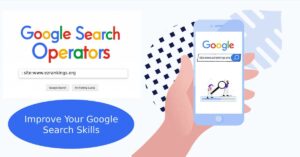How to Setup Free SSL for Your WordPress Website

Source – DreamHost
When you access a site and notice the padlock icon beside the address, then that is the effect of SSL. SSL or Secure Socket Layer is a communication protocol that encrypts traffic between a visitor and your site, protecting your visitors and their personal information including passwords, credit cards, and other sensitive data against hackers.
It is not merely a matter of protection. SSL is also trustworthy since it gives people the confidence that your site is safe. To top this, search engines such as Google would be more likely to index sites which have been enabled with the use of SSL, and that means you have a higher ranking.
Many owners of WordPress sites believe that SSL is costly or difficult to install. The fact is that you can gain access to a free secured site. We are going to discuss the process of configuring free SSL to your WordPress site in a manner that is easy, secure, and free of charge in this guide.
What is SSL and Why Do You Need It?
SSL is an acronym used to refer to the security technology of encrypting information exchanged between a web page and its customers. A site that uses the SSL will start with the URL HTTPS rather than HTTP. Those little s are an indicator of security whereby nobody can intercept information such as login credentials, payment details or personal information of an individual.
Encryption is only one of the advantages. SSL instantly boosts trust. The padlock symbol which visitors will see when viewing their browser gives them confidence in the fact that your site is safe to use. Without it, there is a high likelihood of people being scared away by a warning that the browser shows as saying it is not secure before they even explore your site.
Websites that are using SSL are also rewarded by search engines. Google also uses HTTPS as a ranking factor meaning that only by enabling it your site can have an advantage over other search results. Concisely, SSL secures your users, establishes any form of credibility and makes your site more effective online. It is not a choice but an absolute requirement.
Free vs Paid SSL Certificates
In the process of installing the SSL, you will be presented with two broad choices namely the free and the paid certificates. Free options of the SSL (e.g. Let’s Encrypt or Cloudflare) are common and should be utilized when the site is of a small-to-medium size. They offer the much-needed encryption that is required to give your site the necessary level of security, the trusted padlock emblem, and better search engine optimization (with no payment being necessary).
Paid SSL certificates, however, take it a step further. They usually come with added benefits such as long validation, that leaves your company name on the browser bar, warranties to offer added protection and customer service. They tend to be more applicable with large organizations or businesses that are involved in eCommerce or deal with very sensitive data.
The majority of users of WordPress have a free SSL which is sufficient. It makes your site safe, enhances visitor trust and improves search listing without introducing any additional costs.
Methods to Setup Free SSL on WordPress
The encryption of your WordPress site using SSL does not necessarily require any complexities or cost. Actually, it can be configured at no cost with the help of some trusted approaches. You like to have your hosting company activate your SSL on its side, or use Cloudflare to activate your SSL, or you can install a simple WordPress plug-in, all of these are safe, trusted and even search engine friendly. Now, we are going to discuss the three simplified methods of installing free SSL on WordPress.
Method 1: Using Let’s Encrypt (via Hosting Provider)
Encryption via your web host is one of the simplest methods of configuring free SSL on your WordPress site. The one- click activation of the SSL is already offered as a part of the plans of most famous providers like Bluehost, SiteGround, and Hostinger. The process is simple. Log into your hosting account, go to the Security or SSL tab and find the Let’s Encrypt section.
After turning it on, the issuance of the SSL certificate will automatically be applied to your site. After several minutes, the site will begin displaying the secure HTTPS connection and padlock icon. This is fast, easy to use, and does not need any technical configuration.
Method 2: Using Cloudflare Free SSL
Cloudflare is also an efficient method of installing free SSL on your WordPress site. The first step would be to get a free Cloudflare account and add your domain.
After addition, Cloudflare will give you new nameservers. Enter these nameservers in the settings of your domain registry to bind your site to Cloudflare.
Once the connection is successful, log in to the Cloudflare dashboard and activate the SSL option in the Security settings.
Cloudflare also offers a free Content Delivery Network, enhanced site performance, and safeguarding against DDoS attacks. This enables it to be an excellent option to the owners of the websites who will not only need security but also speed at no additional cost.
Method 3: Using a WordPress Plugin (Really Simple SSL)
In the case you want an easy-to-use solution within WordPress, the Really Simple SSL is a wonderful option. The first step is to install and enable the plugin in your WordPress dashboard. After it is triggered it will automatically identify your current SSL certificate and switch your site to operate on HTTPS.
Fixing mixed content errors is one of its greatest features, as it is prone to happen when some resources continue to load over HTTP, rather than HTTPS. The plugin is automated and takes care of these issues, hence saving you time and effort.
The given method proves particularly useful when working with beginners who might not be comfortable with the idea of making manual adjustments. In a matter of clicks, the security of your WordPress site will be completely ensured, and no one will see it without the familiar padlock icon.
How to Force HTTPS on Your WordPress Website?
The second step after installing the SSL certificate is to make your site load under HTTPS. Begin by changing the WordPress Address and Site Address in Settings → General to contain the prefix of https rather than the prefix of http. This makes sure that there are no internal links to the non-secure version.
The second step is to add a redirect rule to your .htaccess file in order to redirect all visitors to HTTPS automatically. It can be easily done with a single code snippet. In case you are intimidated by the idea of manually editing files, you can find a plug-in such as Really Simple SSL with an automatic redirect feature.
Enforcing HTTPS ensures all pages, images, and scripts are loaded safely, which protects user information and enhances the credibility and trust of your site.
Common Issues & Fixes
You might have some problems when installing the SSL. Mixed content warnings are one of the most common. This occurs when some of the resources e.g. images, stylesheets or scripts continue to load with HTTP rather than HTTPS. The fix is simple.
A plugin such as Really Simple SSL can be used to automatically fix these links, or you can fix them in your database and theme files.
Another problem is when there is still the warning of Not Secure when you have installed the SSL. This can be solved by emptying your cache in most cases or by letting DNS changes and SSL propagation run their course.
Best Practices After Installing SSL
- Update Google Search Console to HTTPS property: Add the secure version of your site to Google search console. It will ensure that search engines are aware and able to index the secure version.
- Update Google Analytics settings: Change your Google Analytics property and view settings to HTTPS. This will ensure proper tracking of visitors, sessions and conversions once it has switched to SSL.
- Check internal links and sitemap: Check all internal links in posts, menus and widgets to verify they are linked to HTTPS. Rebuild your sitemap using safe URLs and repost it to search engines.
- Monitor site security regularly: Be careful of your status of the used ssl, refresh your used certificates in time and with monitoring tools, spot problems at an early stage.
Conclusion
It is no longer optional to secure your WordPress site using the SSL. SSL not only secures sensitive information, but also instills confidence by the padlock icon that is widely recognized, and also provides a benefit in SEO since Google requires all websites to be secure.
Many website owners hesitate due to the belief that the cost of using the web’s encryption and protection is high, and the availability of free levels such as Let’s Encrypt, Cloudflare, and easy-to-use WordPress plugs makes it very simple and trustworthy. In the majority of WordPress sites, a free SSL certificate has all the security required and is not accompanied by any cost. EZ Rankings, a WordPress Development Company, provides secure, cost-effective WordPress setups and manages SSL and Cloudflare so your site stays protected without extra expense.
In doing so, you will make your site more credible and also provide your visitors with a safer browsing experience. Do not wait any longer. Use free SSLs like Wp-ssl and boost your SEO.